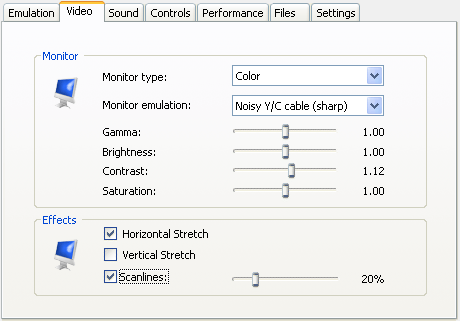Video Settings
The video settings pannel allows you to configure
the type of monitor to emulate as well as how the
monitor is emulated on the PC. You can also
change different specifications for the colors. Three
checkboxes allow you to stretch horizontally and/or
vertically the graphic part of the emulation and
to emulate a MSX connected to a TV screen by
visualisation of the scanlines.
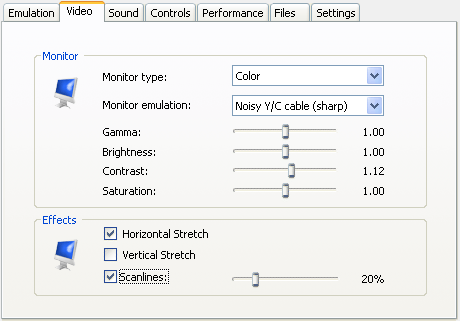
 |
|
|
Monitor type |
Allows you to choose between color,
black and white or green monitor. |
 |
|
|
Monitor emulation |
Determines how the monitor picture
is rendered. The None option gives a raw
square pixels. The Scale 2x option gives
a smother image. The rest of the options
tries to emulate an actual TV monitor
with raster effect and the cathode ray. |
 |
|
Gamma
Brightness
Contrast
Saturation |
By deplacing the corresponding
slider, you can change the gamma aspect,
the brightness, the contrast and the
saturation of the colors to get the best
result on your PC monitor. |
 |
|
|
Horizontal Stretch |
When the checkbox is checked, the
graphic part of the emulation is like on
a real MSX. The horizontal stretch is
available in all monitor emulation types. |
 |
|
|
Vertical Stretch |
When the checkbox is checked, your
gaming space is bigger. The vertical
stretch is available in all monitor
emulation types |
 |
|
|
Scanlines |
When the checkbox is checked, the
graphic part of the emulation is like on
a real MSX connected to a TV screen. You
can determine the percentage of scanlines
by deplacing the slider. The scanlines
are available in all monitor emulation
types |
|
|